- Navigate to the form where the new field is needed.
- Click on Options and then Personalize this form
- Click Insert and then Field
- Select the region of the form where you want to expose the new field. After selection, the Insert fields dialog box will display a list of existing fields that can be inserted into the selected region of the form.
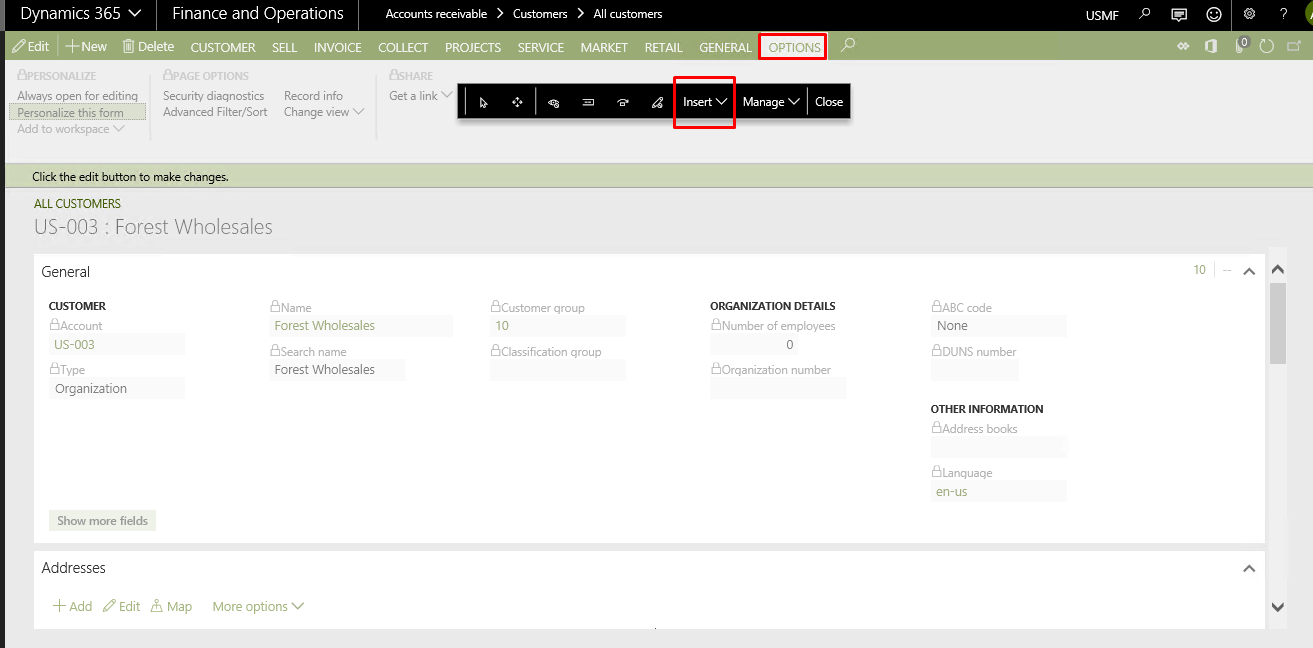
- Click the Create new field button above the list to initiate the process of creating a custom field. This will open the Create new field dialog box.
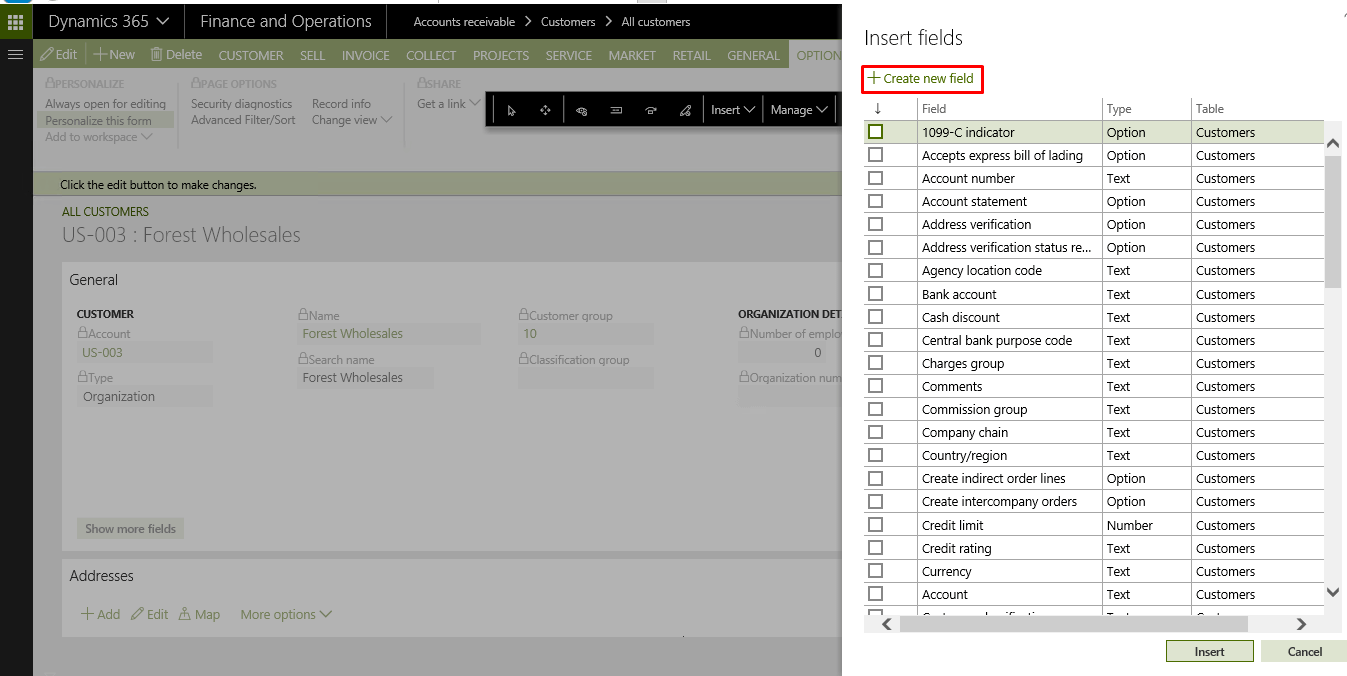
- Enter all the relevant details for the new field
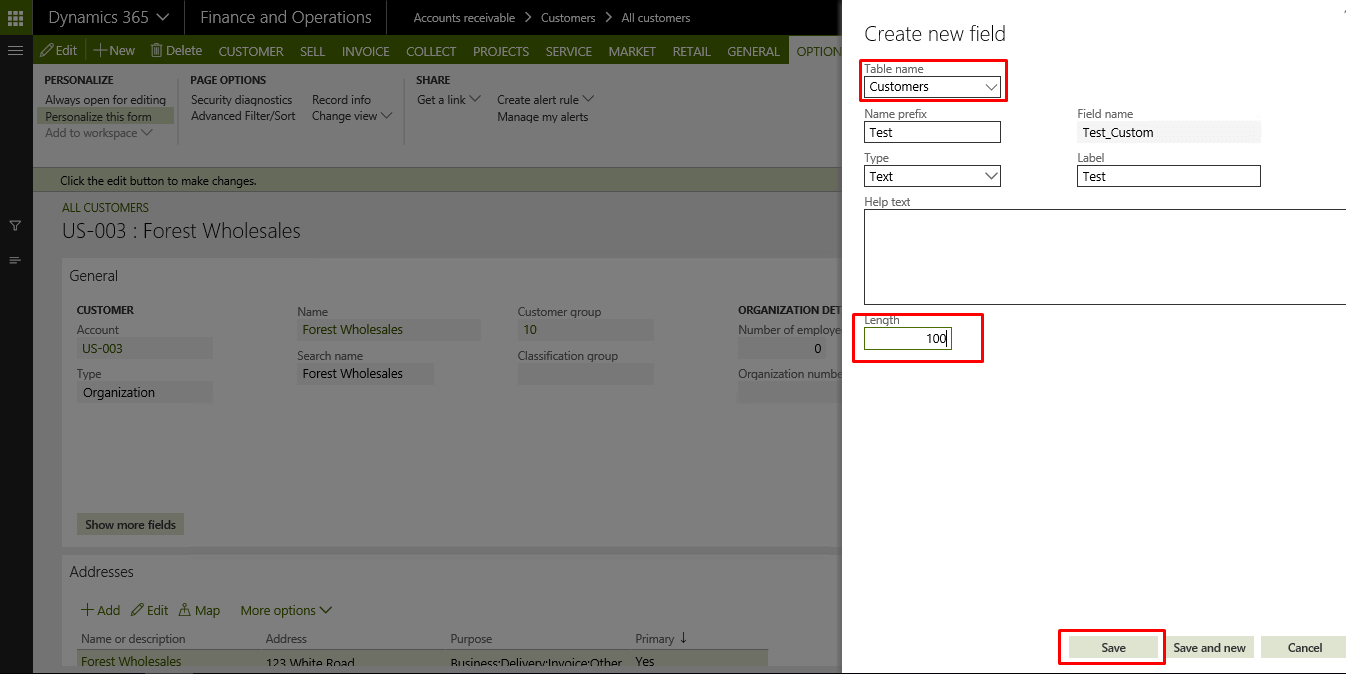
- Click save and insert the new field
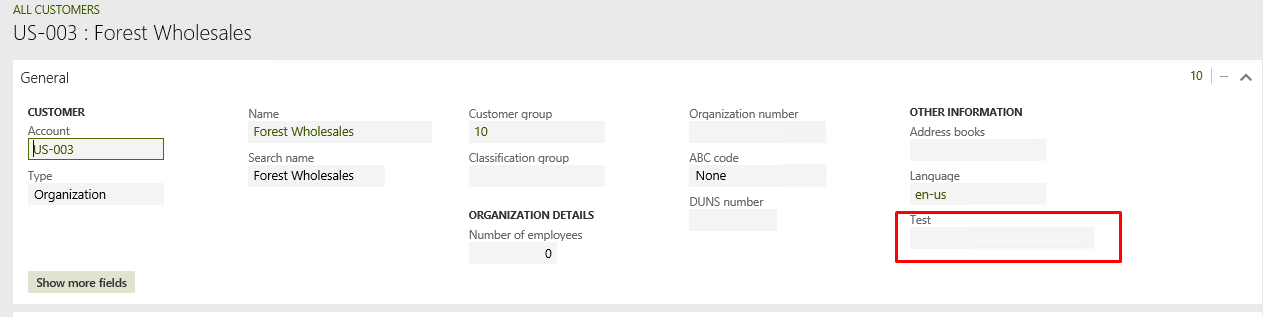
- Note that there is currently a limit of 20 custom fields per table.
D365 FinOps & Power Platform Unlocked is your go-to source for expert insights on Microsoft Dynamics 365 Finance & Operations and the Power Platform. Discover tutorials, tips, and best practices to leverage D365 F&O alongside Power BI, Power Apps, Power Automate, and more. Stay up-to-date with the latest innovations and solutions to optimize your enterprise systems and drive business success with ease
Thursday, December 6, 2018
Creating Custom Fields in AX 7 / D365 Finance and Operations
Subscribe to:
Post Comments (Atom)
What is the primary purpose of using a Solution in Microsoft Power Platform & ALM?
As organizations embrace low-code development with Microsoft Power Platform , it becomes essential to manage and govern apps, flows, and dat...
-
I have two solutions to post a packing slip through X++. Please change the cod accordingly. Solution - 1 - The best way to post packing ...
-
Hi, Below is the code we can use for getting the label for an enum.In this example I'm taking InventTransType enum. SysDictEnu...
-
Below is the job I created for posting sales invoices. Solution 1 ------------------ Public static void salesOrderInvoiceByLine(...
Nice Blog!! Thanks for such a valuable information.
ReplyDeleteDevOps Training
DevOps Online Training