Original Post: https://atinkerersnotebook.com/2016/09/01/importing-expense-items-from-credit-card-statements/comment-page-1/
Microsoft Post: https://docs.microsoft.com/en-us/dynamics365/project-operations/prod-exp/import-credit-card
Importing Expense Items from Credit Card Statements
The expense management within Dynamics allows the users to easily submit expense, but a lot of the time they are just copying information from corporate credit cards which the organization is already receiving summaries for. To save time, and also to make sure that some of the transactions don’t get lost, it’s a good idea to automatically import the transactions beforehand and then just get the employees to expense the unreconciled expenses.
Luckily Dynamics allows is to do that.
Getting Ready…
Before we start importing our credit card transactions we need to first set up the employee with a credit card that will be used to link the imported transactions to the employee record.
To do this open up the Employee record and then open up the Expense action panel. Then click on the Credit cards link.

This will open up the Credit Card maintenance form for the employee. Here we will just want to click on the + New button in the menu bar.
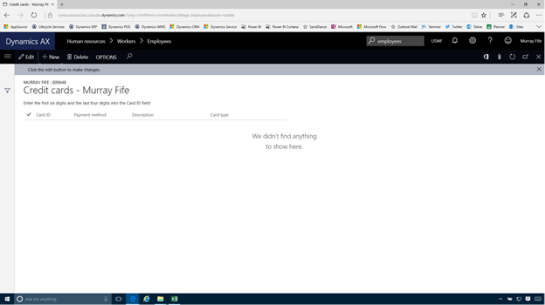
This will create a new record for us.
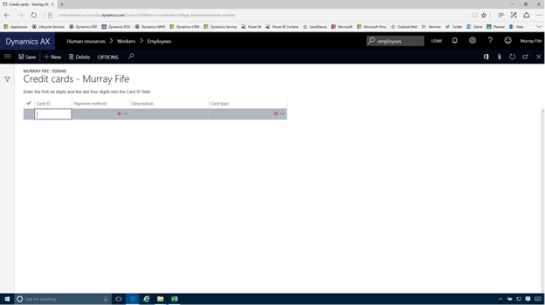
Now we just need to find the credit card number from the import file.

Once we have pated in the credit card number into new record we can update the Payment Method and set it to CreditCard.
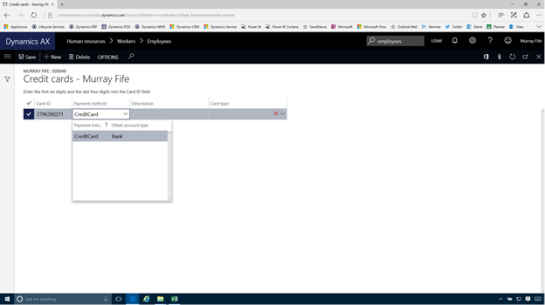
We then can identify the credit card by updating the Description.

And then set the Card type – in this case AMEX.
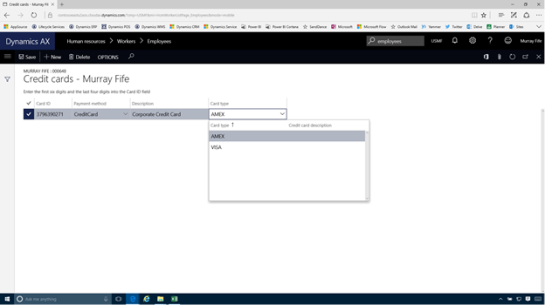
Now we will want to import in all of the credit card transactions from the import file. To do this, just click on the Credit card transactions link within the Periodic tasks group of the Expense management menu.
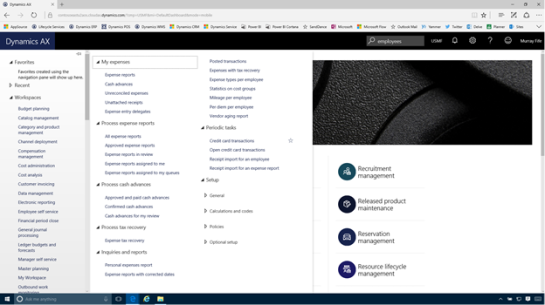
When the Credit card transactions form is displayed, click on the Import transactions button within the menu bar.
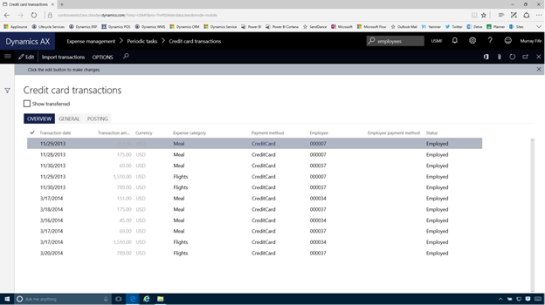
This will open up the Data Management form.
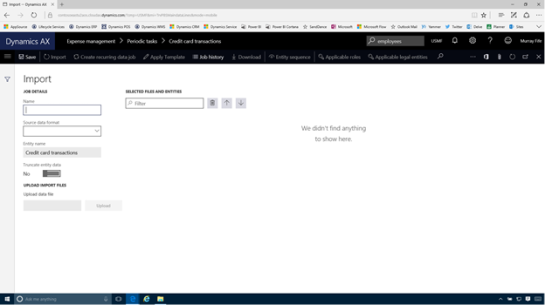
All we have to do here is give our import a unique Name.
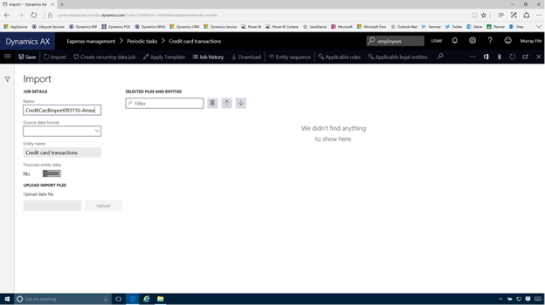
Then select the Source data format and set it to Package.
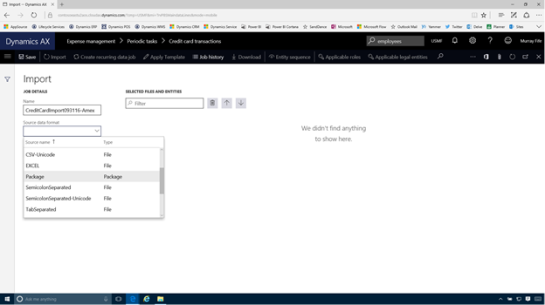
Then click on the Upload button and find the credit card import file that we want to use and then click on the Open button.
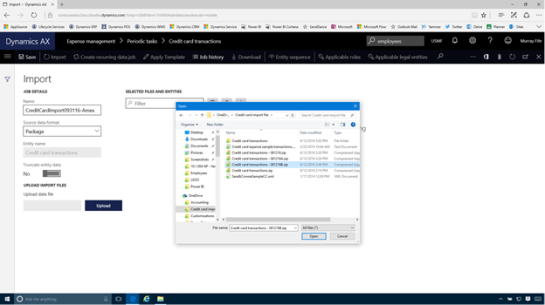
This will process the file and when it has finished, just click on the Import button within the menu bar.
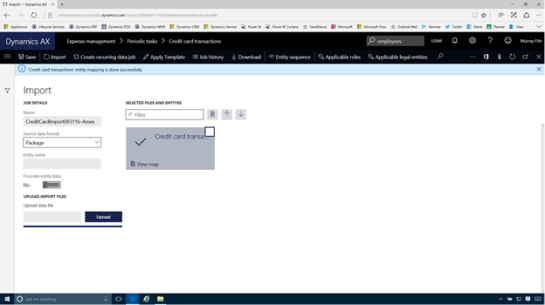
This will kick off the import transaction.

After a bit the process will complete and you will see if any of the transactions failed to import.

When we return back to the Credit card transactions we will see that there are a number of new transactions that have been added.

How it works…
Now we can see the results of the import. To do this we will just open up the Employee Self Service workspace and then click on the New report option within the Expenses section.

We will just need to give our expense report a Purpose and a Location and then click on the OK button.
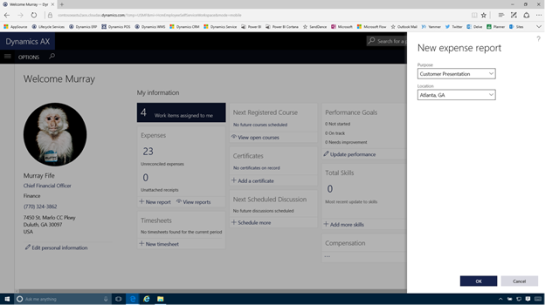
Rather than go straight to the expense report, since there are outstanding transactions, then the Add unreconciled expenses form will be displayed showing us all of the transactions that we just uploaded.
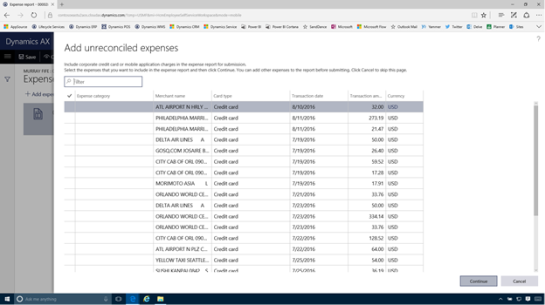
We can select any of the transactions that we want to add to our expense report, set the Expense Category for each of the transactions.
After we have done that we can click on the Continue button.
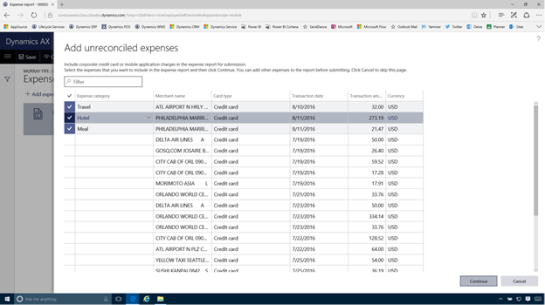
Now when the Expense report is displayed it will already have the imported transactions there for us.
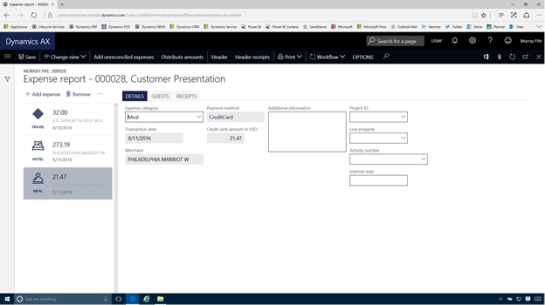
Review
Importing the transactions from the credit cards into Dynamics is a great timesaver. Also before importing the transactions we can also merge in information from other systems to speed up the process.
How cool is this.
Very good points you wrote here..Great stuff...I think you've made some truly interesting points.Keep up the good work. 신용카드 현금화
ReplyDeleteI really loved reading your blog. It was very well authored and easy to undertand. Unlike additional blogs I have read which are really not tht good. I also found your posts very interesting. In fact after reading, I had to go show it to my friend and he ejoyed it as well! 정보이용료 현금화
ReplyDeleteVery nice article, I enjoyed reading your post, very nice share, I want to twit this to my followers. Thanks!. 정보이용료 현금회 수수료
ReplyDeleteThanks for taking the time to discuss this, I feel strongly that love and read more on this topic. If possible, such as gain knowledge, would you mind updating your blog with additional information? It is very useful for me. 신용카드 결제 현금화
ReplyDeleteThis comment has been removed by the author.
ReplyDelete