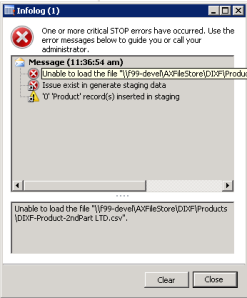Hello Guys...!
Here I'm sharing code for importing Unit Of Conversions in Ax 2012.
Step 1: Copy and Paste below code in Job (AOT->Job)
static void Rahul_UnifOfConversion_Import(Args _args)
{
CommaIO csvFile;
container readCon;
counter icount,inserted;
Dialog dialog;
DialogField dfFileName;
FileName fileName;
str transDate;
str _fromUnitOfMeasure, _toUnitOfMeasure, _product;
real _factor, _innerOffset, _outerOffset;
int _numerator,_denominator;
str _rounding;
UnitOfMeasureConversion unitOfMeasureConversion, UnitOfMeasureConversionLocal;
UnitOfMeasureConversionRounding UnitOfMeasureConversionRounding;
inserted =0;
//
#File
dialog = new Dialog("Pick the file");
dfFileName = dialog.addField(extendedTypeStr(FileNameOpen));
dialog.filenameLookupFilter(["All files", #AllFiles]);
if(dialog.run())
{
filename = dfFileName.value();
}
csvFile = new CommaIO(filename,'r');
if(csvFile)
{
ttsBegin;
while (csvFile.status() == IO_Status::OK)
{
readCon = csvFile.read();
if(readCon)
{
_fromUnitOfMeasure = conPeek(readCon,1);
_toUnitOfMeasure = conPeek(readCon,2);
_product = conPeek(readCon,3);
_factor = conPeek(readCon,4);
_numerator = conPeek(readCon,5);
_denominator = conPeek(readCon,6);
_innerOffset = conPeek(readCon,7);
_outerOffset = conPeek(readCon,8);
_rounding = conPeek(readCon,9);
unitOfMeasureConversion.FromUnitOfMeasure = UnitOfMeasure::findBySymbol(_fromUnitOfMeasure).RecId;
unitOfMeasureConversion.ToUnitOfMeasure = UnitOfMeasure::findBySymbol(_toUnitOfMeasure).RecId;
unitOfMeasureConversion.Product = EcoResProduct::findByDisplayProductNumber(_product).RecId;
unitOfMeasureConversion.Factor = _factor;
unitOfMeasureConversion.Numerator = _numerator;
unitOfMeasureConversion.Denominator = _denominator;
unitOfMeasureConversion.InnerOffset = _innerOffset;
unitOfMeasureConversion.OuterOffset = _outerOffset;
unitOfMeasureConversion.Rounding = str2enum(UnitOfMeasureConversionRounding ,_rounding);
UnitOfMeasureConversionLocal.RecId = UnitOfMeasureConversion::findByConversion(unitOfMeasureConversion.FromUnitOfMeasure,
unitOfMeasureConversion.ToUnitOfMeasure).RecId;
if(UnitOfMeasureConversionLocal.RecId == 0)
{
unitOfMeasureConversion.insert();
inserted++;
icount++;
}
}
}
ttsCommit;
}
info(strFmt("%1 records has been imported out of %2", inserted, icount));
}
Step 2 : Fill data in excel sheet in the below order and save in csv format.(Delete Header lines)
fromUnitOfMeasure
_toUnitOfMeasure
_product
_factor
_numerator
_denominator
_innerOffset
_outerOffset
_rounding
Step 3 :Run the job and browse csv file and press ok.. That's it
@Rahul Talasila
Here I'm sharing code for importing Unit Of Conversions in Ax 2012.
Step 1: Copy and Paste below code in Job (AOT->Job)
static void Rahul_UnifOfConversion_Import(Args _args)
{
CommaIO csvFile;
container readCon;
counter icount,inserted;
Dialog dialog;
DialogField dfFileName;
FileName fileName;
str transDate;
str _fromUnitOfMeasure, _toUnitOfMeasure, _product;
real _factor, _innerOffset, _outerOffset;
int _numerator,_denominator;
str _rounding;
UnitOfMeasureConversion unitOfMeasureConversion, UnitOfMeasureConversionLocal;
UnitOfMeasureConversionRounding UnitOfMeasureConversionRounding;
inserted =0;
//
#File
dialog = new Dialog("Pick the file");
dfFileName = dialog.addField(extendedTypeStr(FileNameOpen));
dialog.filenameLookupFilter(["All files", #AllFiles]);
if(dialog.run())
{
filename = dfFileName.value();
}
csvFile = new CommaIO(filename,'r');
if(csvFile)
{
ttsBegin;
while (csvFile.status() == IO_Status::OK)
{
readCon = csvFile.read();
if(readCon)
{
_fromUnitOfMeasure = conPeek(readCon,1);
_toUnitOfMeasure = conPeek(readCon,2);
_product = conPeek(readCon,3);
_factor = conPeek(readCon,4);
_numerator = conPeek(readCon,5);
_denominator = conPeek(readCon,6);
_innerOffset = conPeek(readCon,7);
_outerOffset = conPeek(readCon,8);
_rounding = conPeek(readCon,9);
unitOfMeasureConversion.FromUnitOfMeasure = UnitOfMeasure::findBySymbol(_fromUnitOfMeasure).RecId;
unitOfMeasureConversion.ToUnitOfMeasure = UnitOfMeasure::findBySymbol(_toUnitOfMeasure).RecId;
unitOfMeasureConversion.Product = EcoResProduct::findByDisplayProductNumber(_product).RecId;
unitOfMeasureConversion.Factor = _factor;
unitOfMeasureConversion.Numerator = _numerator;
unitOfMeasureConversion.Denominator = _denominator;
unitOfMeasureConversion.InnerOffset = _innerOffset;
unitOfMeasureConversion.OuterOffset = _outerOffset;
unitOfMeasureConversion.Rounding = str2enum(UnitOfMeasureConversionRounding ,_rounding);
UnitOfMeasureConversionLocal.RecId = UnitOfMeasureConversion::findByConversion(unitOfMeasureConversion.FromUnitOfMeasure,
unitOfMeasureConversion.ToUnitOfMeasure).RecId;
if(UnitOfMeasureConversionLocal.RecId == 0)
{
unitOfMeasureConversion.insert();
inserted++;
icount++;
}
}
}
ttsCommit;
}
info(strFmt("%1 records has been imported out of %2", inserted, icount));
}
Step 2 : Fill data in excel sheet in the below order and save in csv format.(Delete Header lines)
fromUnitOfMeasure
_toUnitOfMeasure
_product
_factor
_numerator
_denominator
_innerOffset
_outerOffset
_rounding
Step 3 :Run the job and browse csv file and press ok.. That's it
@Rahul Talasila